Previewing allows you to view any changes you have made to your pages before they are published. We highly recommend using preview, so you can check the content looks correct before it goes live on the website.
There are two main ways of previewing your page:
1. From the ‘Site Structure’
- Go to the site structure and find the section (page) you want to preview.
- Click on the blue Actions button for that section and select Preview section. See image below.
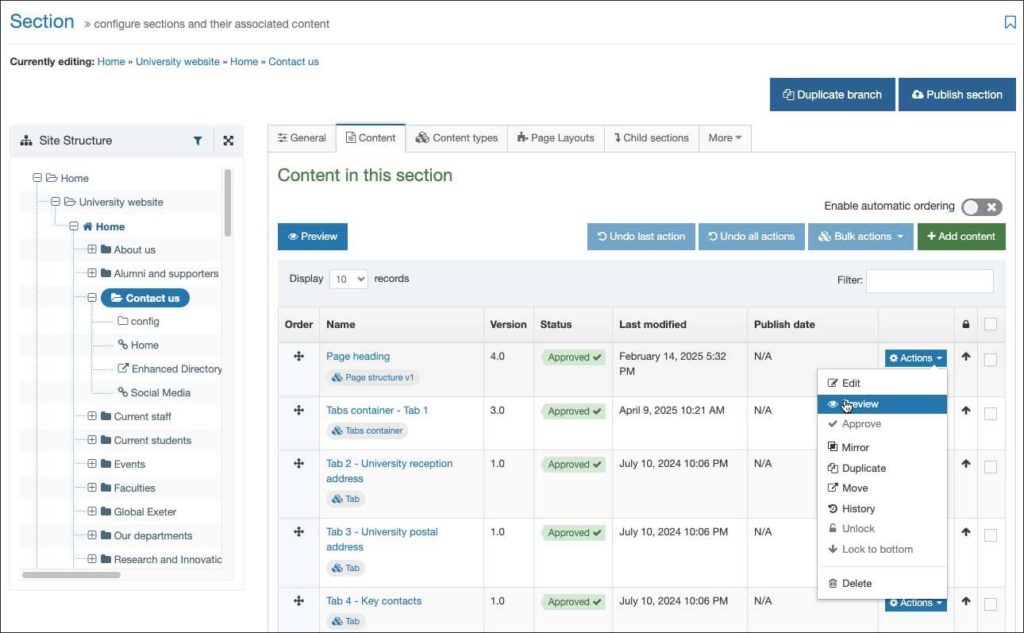
2. From the ‘Content’ tab
If you have just added content and are still on the content tab, then you can click the Preview button to preview the page. See image below.
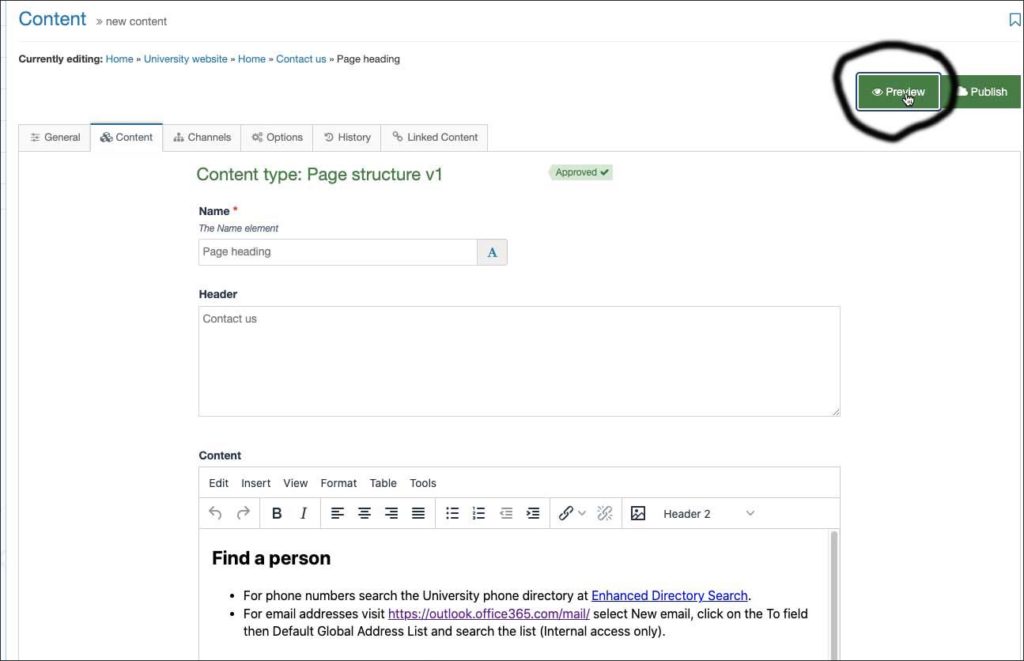
Troubleshooting:
1. Previewing a section will open a pop up on your browser. Depending on your browser settings, this pop up might be blocked. The first time you use the preview you’ll need to allow t4 to open pop ups in your browser.
- Allowing pop ups on Google Chrome
- Allowing pop ups on Mozilla Firefox
- Allowing pop ups on Safari
- Allowing pop ups on Microsoft Edge
2. Preview mode may not show some features that are fed from a database, i.e. such as events feeds, staff profiles, modules etc.
3. Preview mode will show all Draft, Pending and Approved content on a page, but not Inactive (deleted) items.
Sharing your previews with others
- If you want to share the preview with someone who also has editing access to that page you can share the URL in your preview tab with them. (It will look something like this – https://exeteracuk-cms01-production.terminalfour.net/terminalfour/preview/1/en/11604/707598)
- If you want to share your preview with a non-T4 user then you can hide the page from navigation and publish the page. You can then share the direct URL to the published page.
If you have any questions please don’t hesitate to contact us on digitalteam@exeter.ac.uk.

