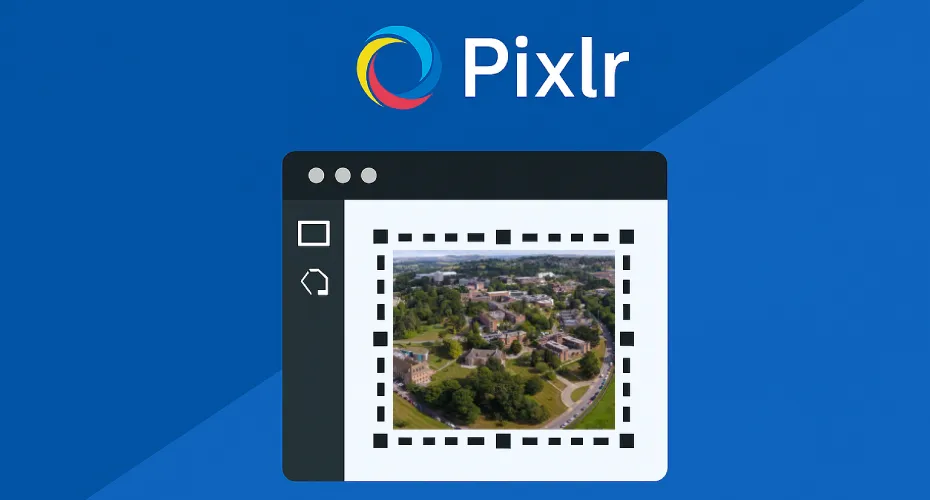University staff members should have access to Pixlr Education, which includes Pixlr Editor — a free, browser-based image editing tool ideal for preparing images in the standard university website format.
Logging into Pixlr Education
- Go to pixlr.com/education
- Sign in using your University Google account
- Open Pixlr Editor to begin editing
Cropping and resizing Images
1. Open your image
Click the Open Image button in Pixlr Editor.
2. Check image dimensions
Click on Image Size to view the current width and height.
- Images smaller than 930×500 pixels are not suitable for the website.
- Note: If the image height is 500 pixels or more (e.g. square logos), you may adjust the canvas width by adding a white background. Use this sparingly.
3. Crop the image
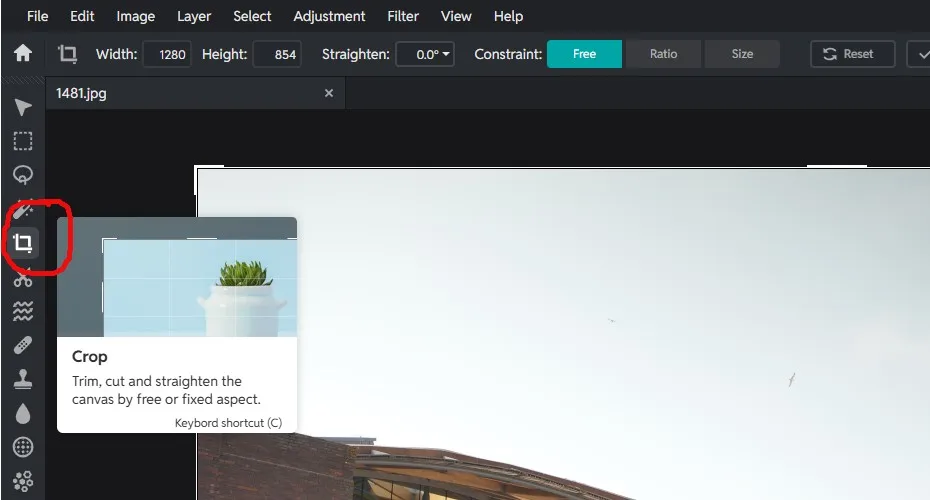
- Select the Crop Tool from the left toolbar. Crop guidelines will appear.
- At the top of the screen, click Size and set:
- Width (W): 930
- Height (H): 500
- Drag the corners of the crop box to frame the desired section.
- Click Apply to crop.
4 Save your image
- Click File (top right) → Save
- Choose JPG format with Medium quality
- Click Save As and download your image
To learn more about preparing images for the University of Exeter website, read our guide on optimising images for the web, which covers best practices for formats, compression, and loading speed. You can also explore alt tags and why they matter to improve accessibility and boost SEO.
Need help?
If you have any questions about this guide or need further assistance with image resizing, please visit our Web Support site or contact us at digitalteam@exeter.ac.uk. We’re here to help.